Back to School With IWitness: How to Download Student’s Work from IWitness
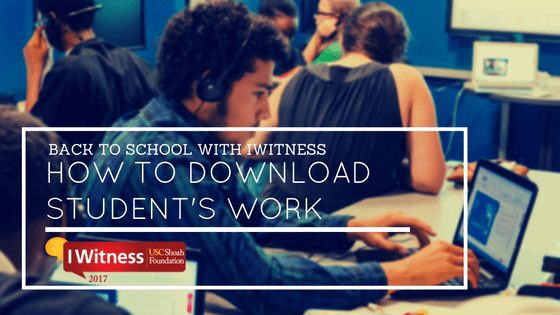
Students and teachers can now download their video projects constructed in IWitness using the WeVideo editor and their word clouds built in the Information Quest activities.
As an educator, you can share video projects offline for presentations or even display for parents. Students can share their projects on social media, in college applications, other school projects and more.
So here are the three easy steps for students and teachers to download their work from IWitness!
How to download video projects from IWitness:
Step 1: Log into IWitness
Step 2: Click on Dashboard – Video Projects
Step 3: Select your video project and click download
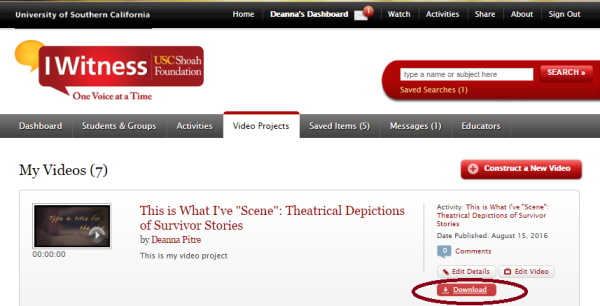
Share your video project on social media with #USCIWitness. Tag us on Twitter @USCIWitness or on Instagram with @USCShoahFoundation
How to download word clouds from IWitness:
Step 1: Open the Information Quest activity
Step 2: Complete the activity and select the construct tab
Step 3: Click download word cloud
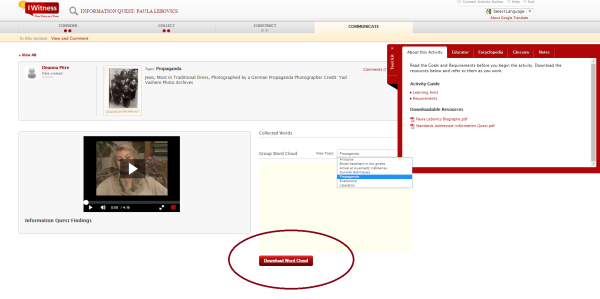
After you or your students download their work, feel free to share on social media, in presentations and even print out word clouds and display them in your classroom. Do you have other ideas on how to display student work from IWitness? Share with us on Twitter or Facebook with #BacktoSchoolWithIWitness